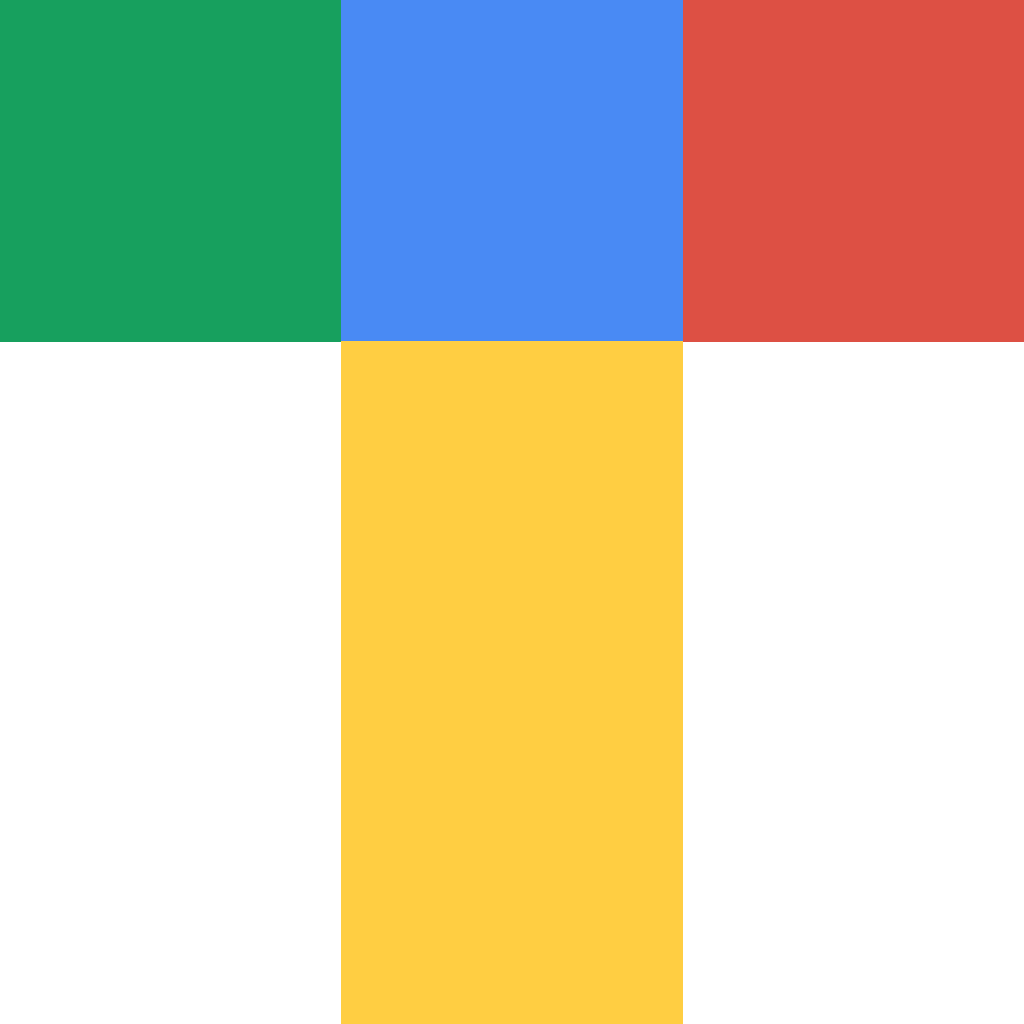- Blog
- How to use TrendsBar
How to use TrendsBar
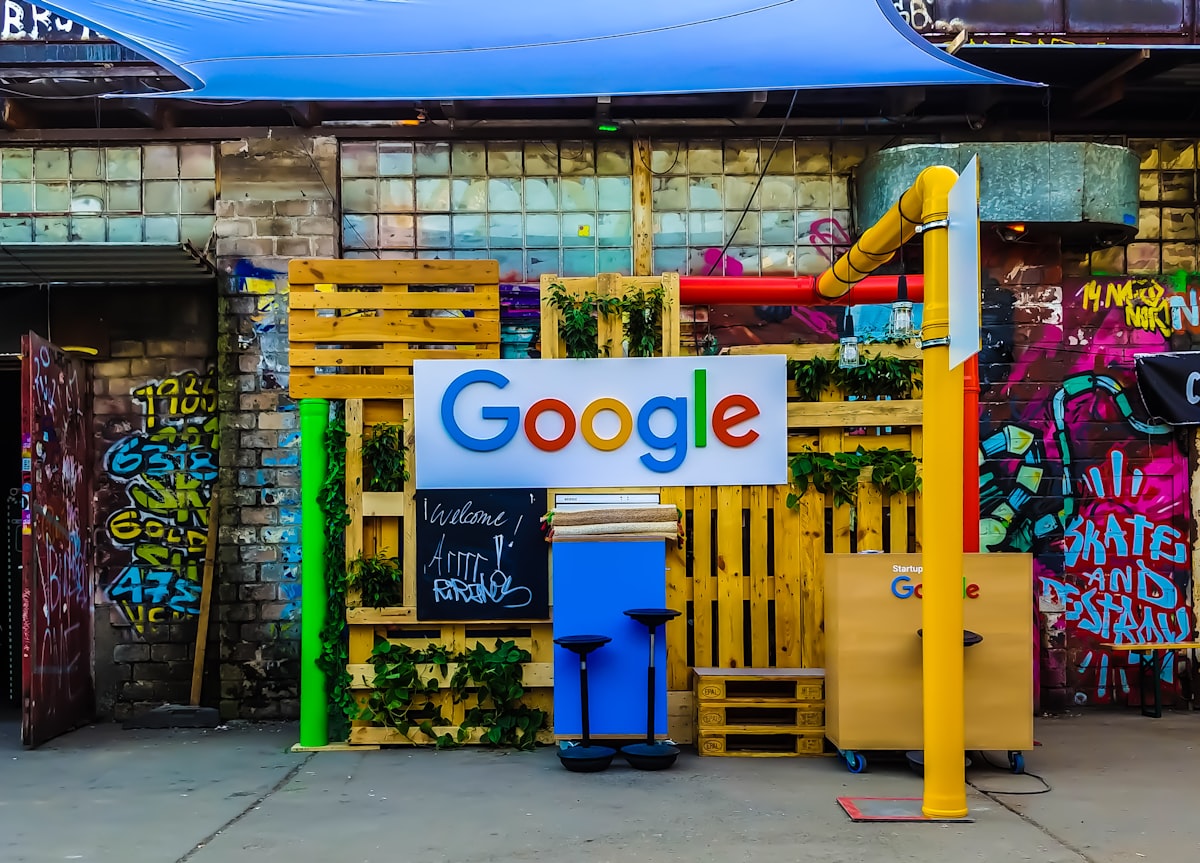
TrendsBar is a browser extension designed specifically for Google Trends, offering a suite of powerful features that significantly enhance keyword research and analysis efficiency. This article will guide you through the installation and usage of TrendsBar.
Installation
-
Click the following links to install directly
- Chrome users: Install on Chrome
- Edge users: Install on Edge
-
Installation steps
- Click "Add to Browser" and wait for installation to complete
- Once installed, you'll see the TrendsBar icon "T" in your browser's extension area
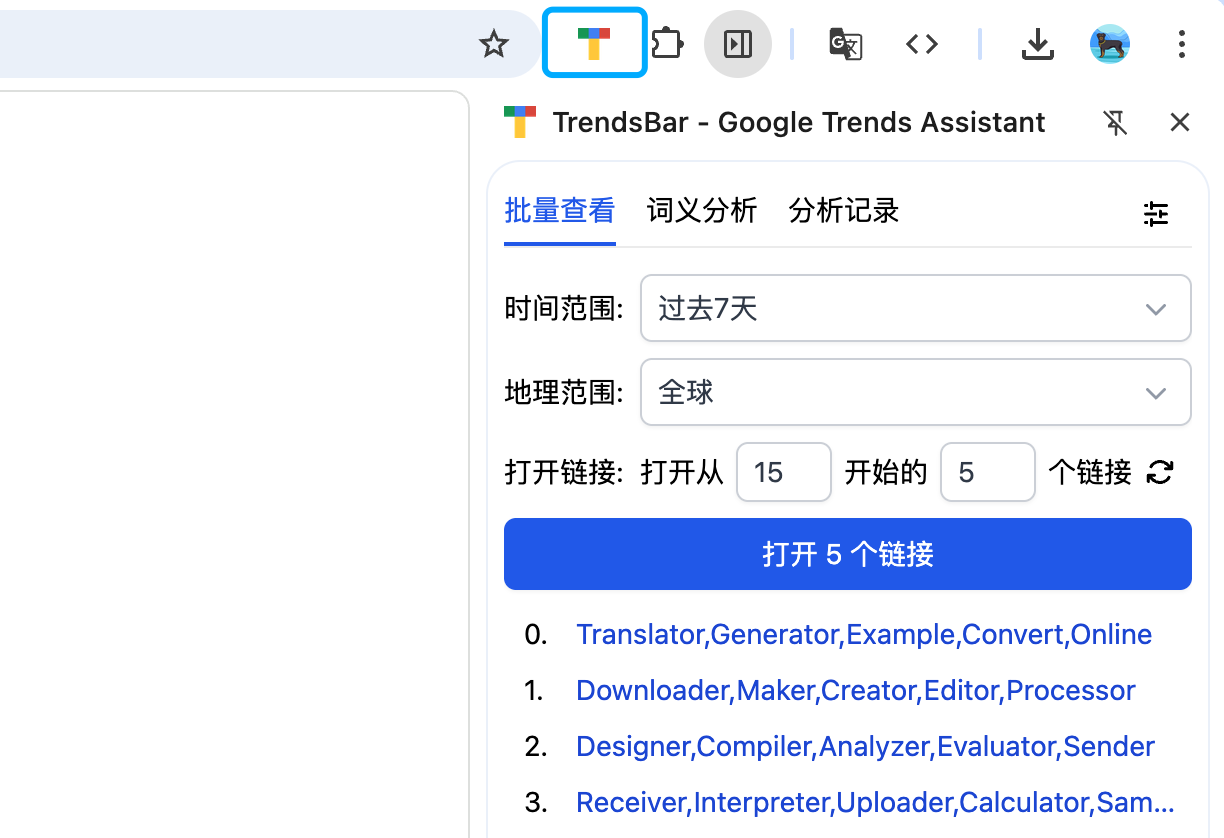
Core Features
1. Bulk Trend Analysis
This feature allows you to analyze trends for multiple keywords simultaneously:
- Click the extension icon to open the sidebar
- Switch to the "Bulk View" tab
- Compare trends for up to 5 keywords at once
- Customize time ranges
- Access 51 built-in seed keywords (From GoFei)
- Maintain your own keyword library through the "Edit" button
2. Smart Comparison Analysis
Since Google Trends doesn't directly show search volumes, TrendsBar provides convenient comparison tools:
- Configure up to 4 benchmark keywords in the sidebar settings
- Quickly access comparison pages by hovering over any keyword in Google Trends
- Estimate target keyword search volume using benchmark keywords
- Evaluate keyword commercial value
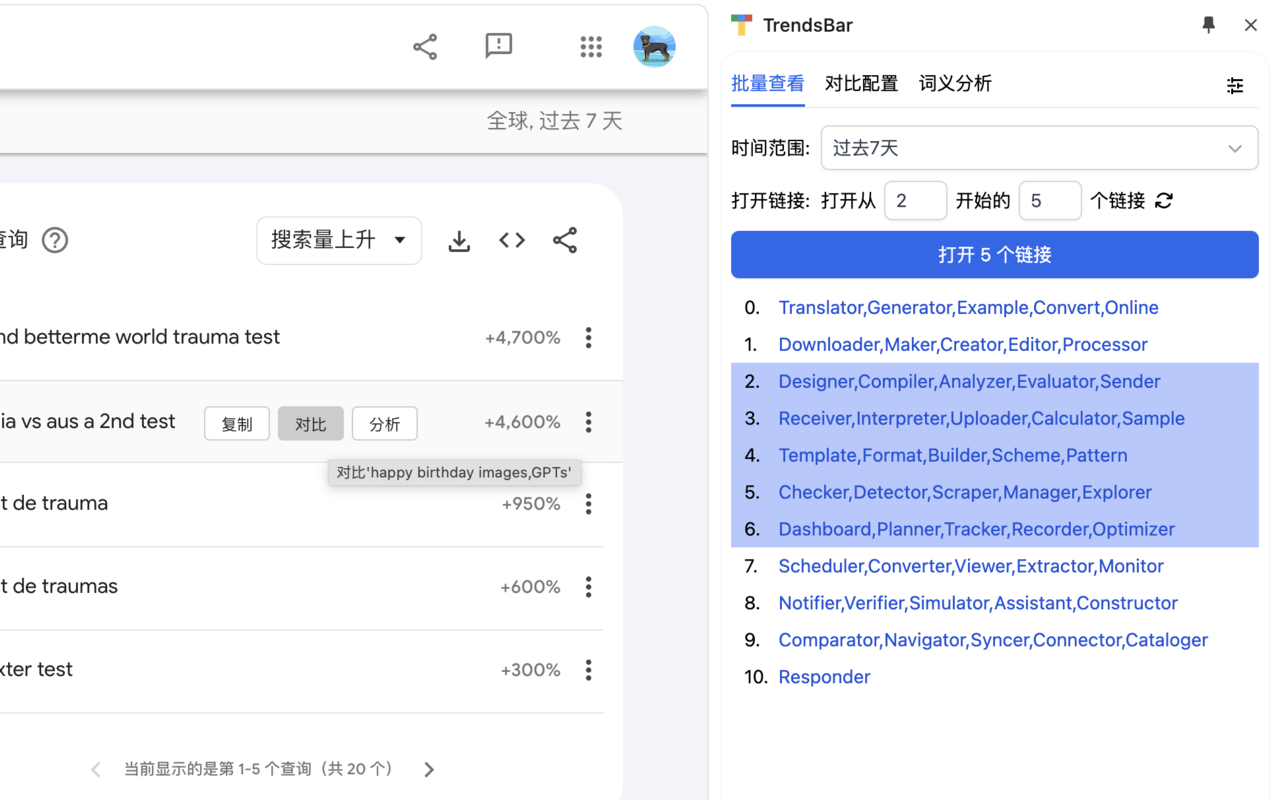
3. Smart Keyword Analysis
The analysis tab offers multi-dimensional keyword analysis tools:
- Google/Bing search results
- Time trend analysis
- Geographic distribution comparison
- Domain lookup
- Customizable analysis links
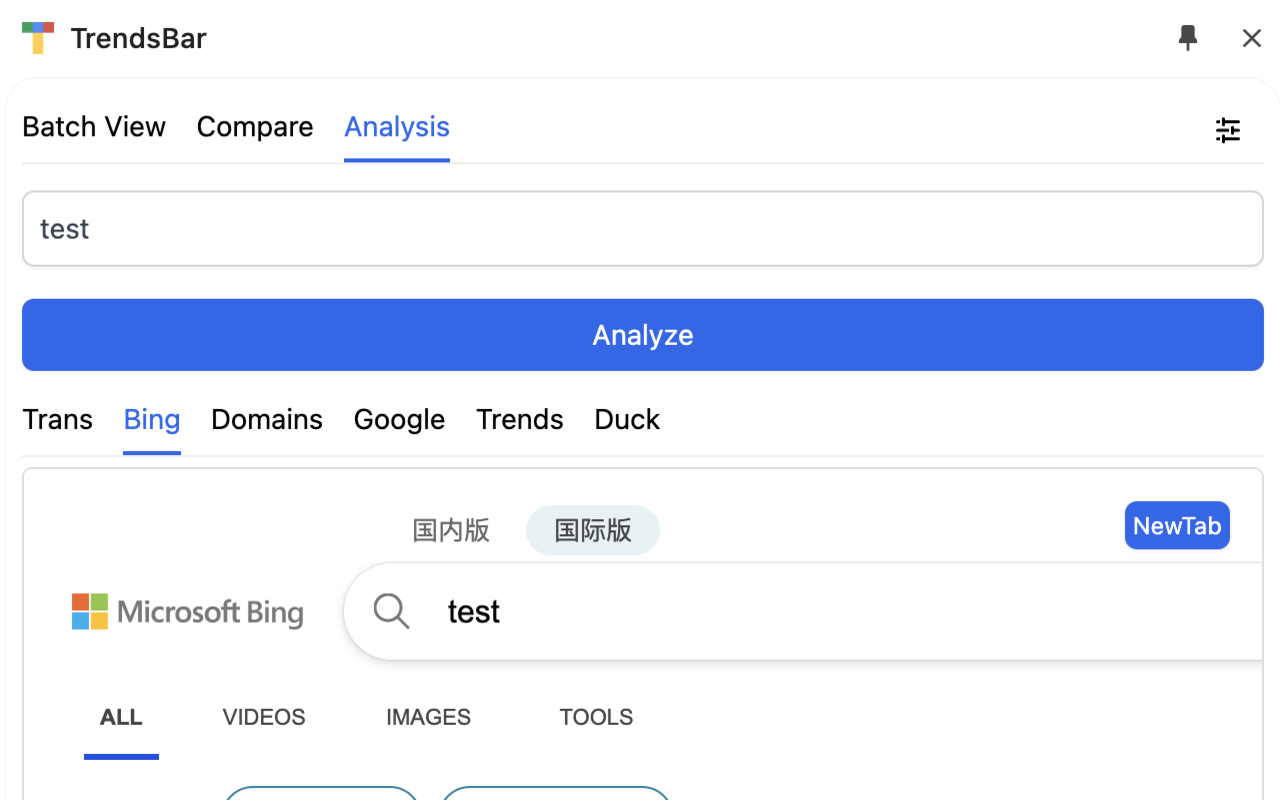
4. Analysis History and Keyword Favorites
TrendsBar helps you better track and manage keyword analysis with history and favorites features:
- Automatically saves analyzed keywords in chronological order
- One-click favorite marking for interesting keywords
- Quick access and root word tagging
- Special highlighting of analyzed and favorited keywords to avoid duplicate analysis
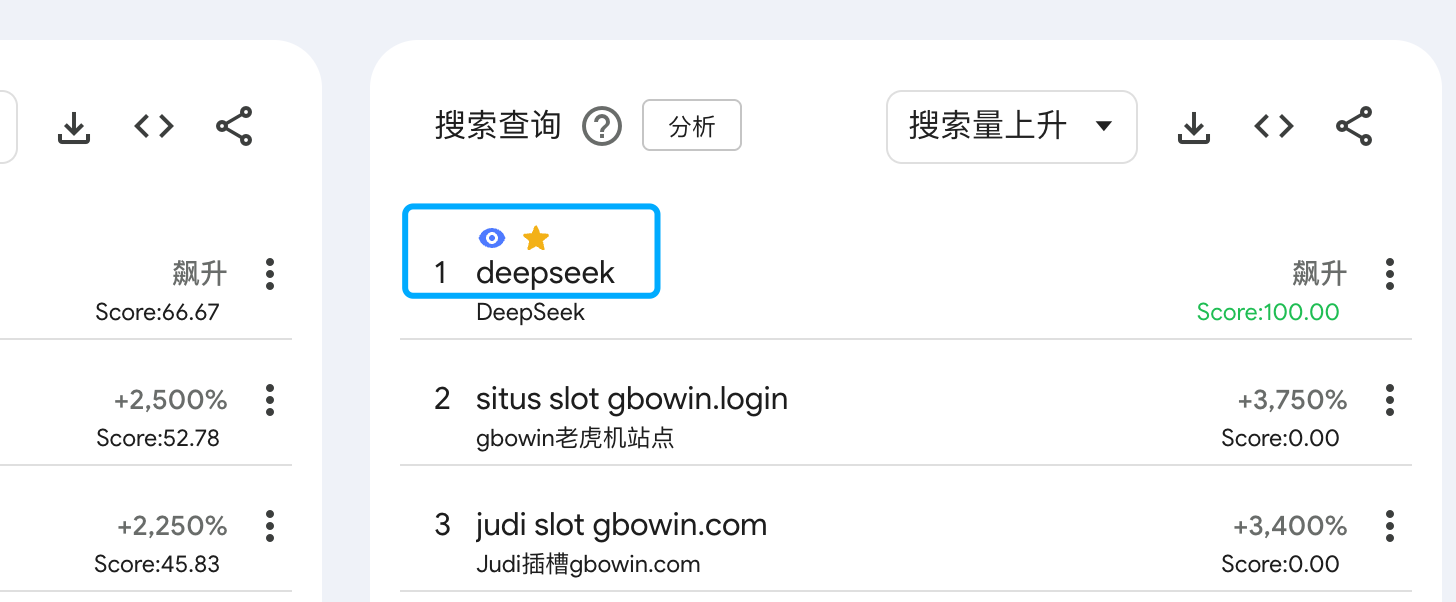
Useful Tools
Beyond core features, TrendsBar offers several convenient tools:
-
Quick Actions
- Rapidly add/remove quotation marks
- One-click comparison keyword removal
- Custom keyboard shortcuts
-
Keyword Translation
- Multi-language translation support
- Facilitates cross-language market analysis
-
Keyword Scoring
- Automatic keyword value assessment
- Customizable scoring rules
- Configurable external analysis links
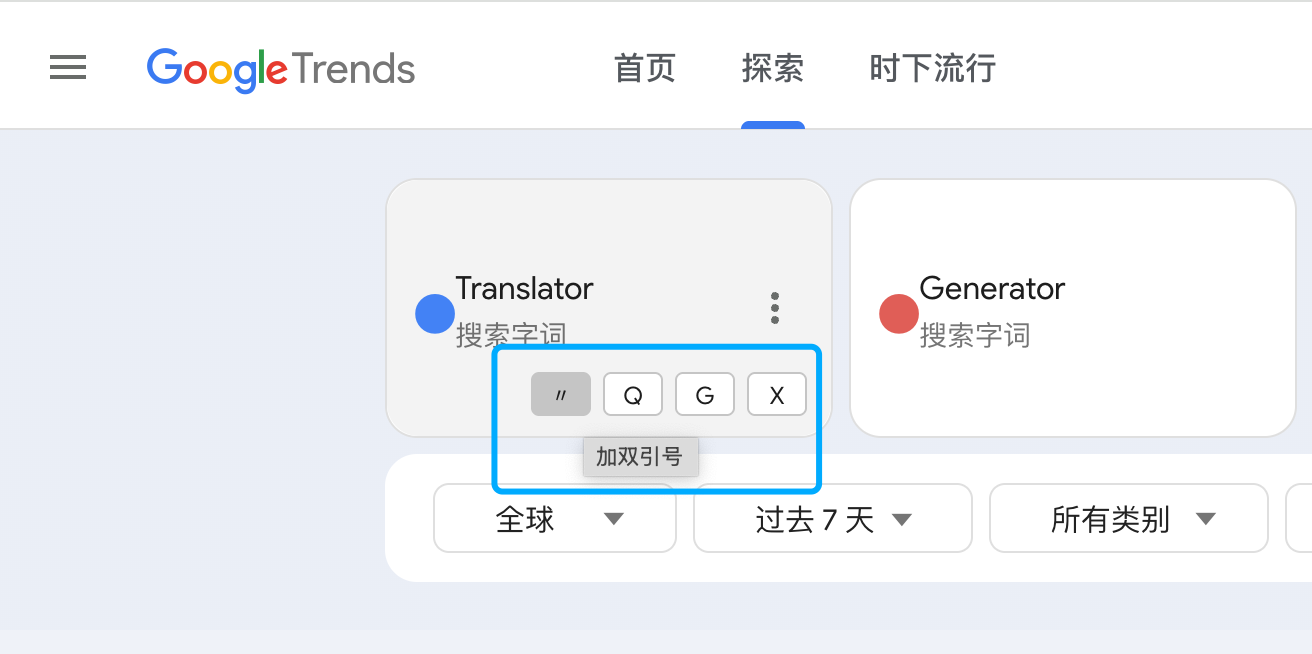
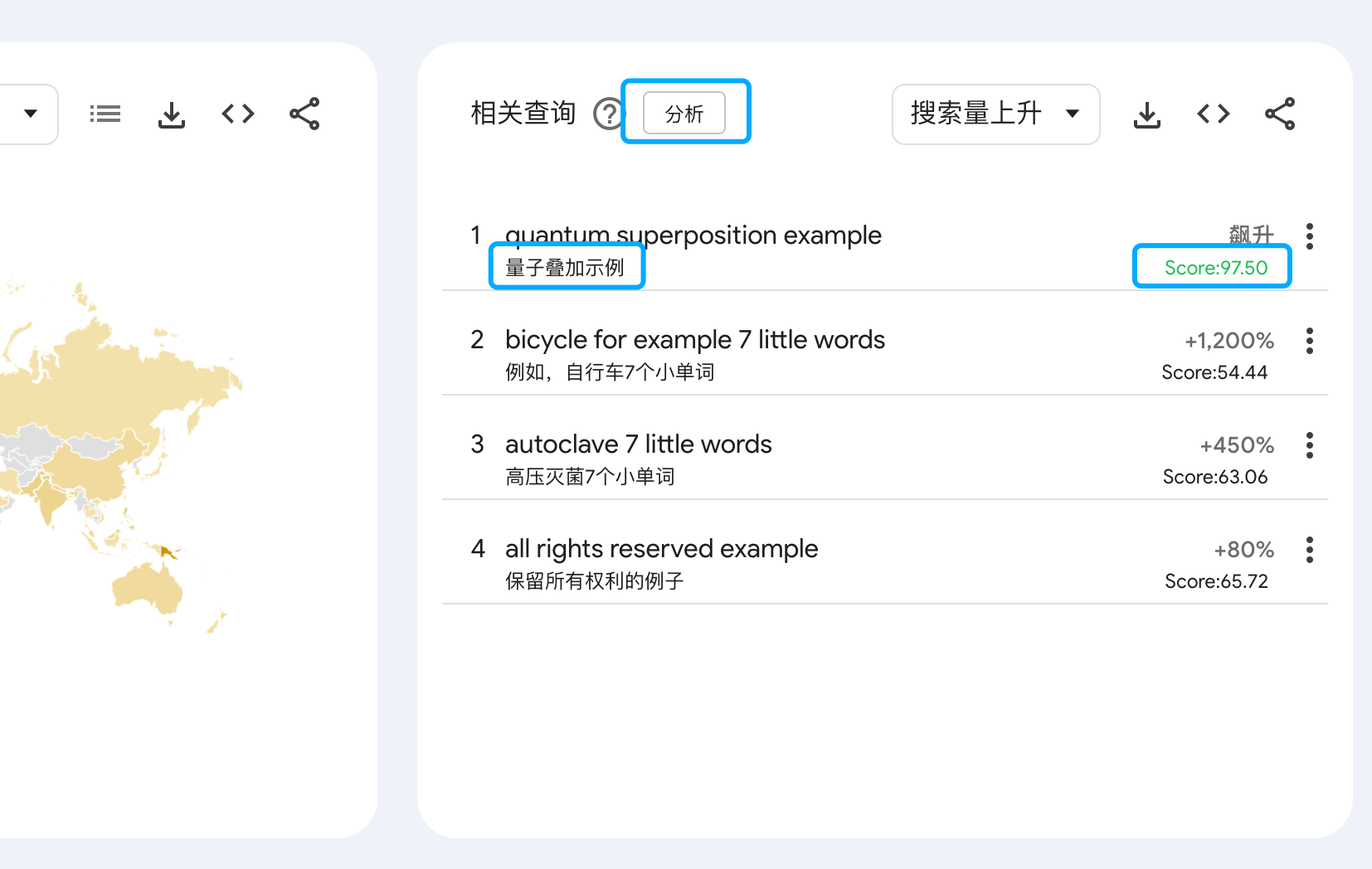
Pro Tips
-
Maximize Seed Keyword Library
- Regularly update your keyword library
- Organize keywords by industry
-
Optimize Benchmark Keyword Settings
- Choose keywords with stable search volumes as benchmarks
- Regularly verify benchmark reliability
-
Leverage Custom Features
- Set up custom analysis links
- Configure custom scoring services
-
Effectively Use History and Favorites
- Regularly review historical analysis data
- Develop a systematic favorites categorization
- Add detailed notes to important favorites
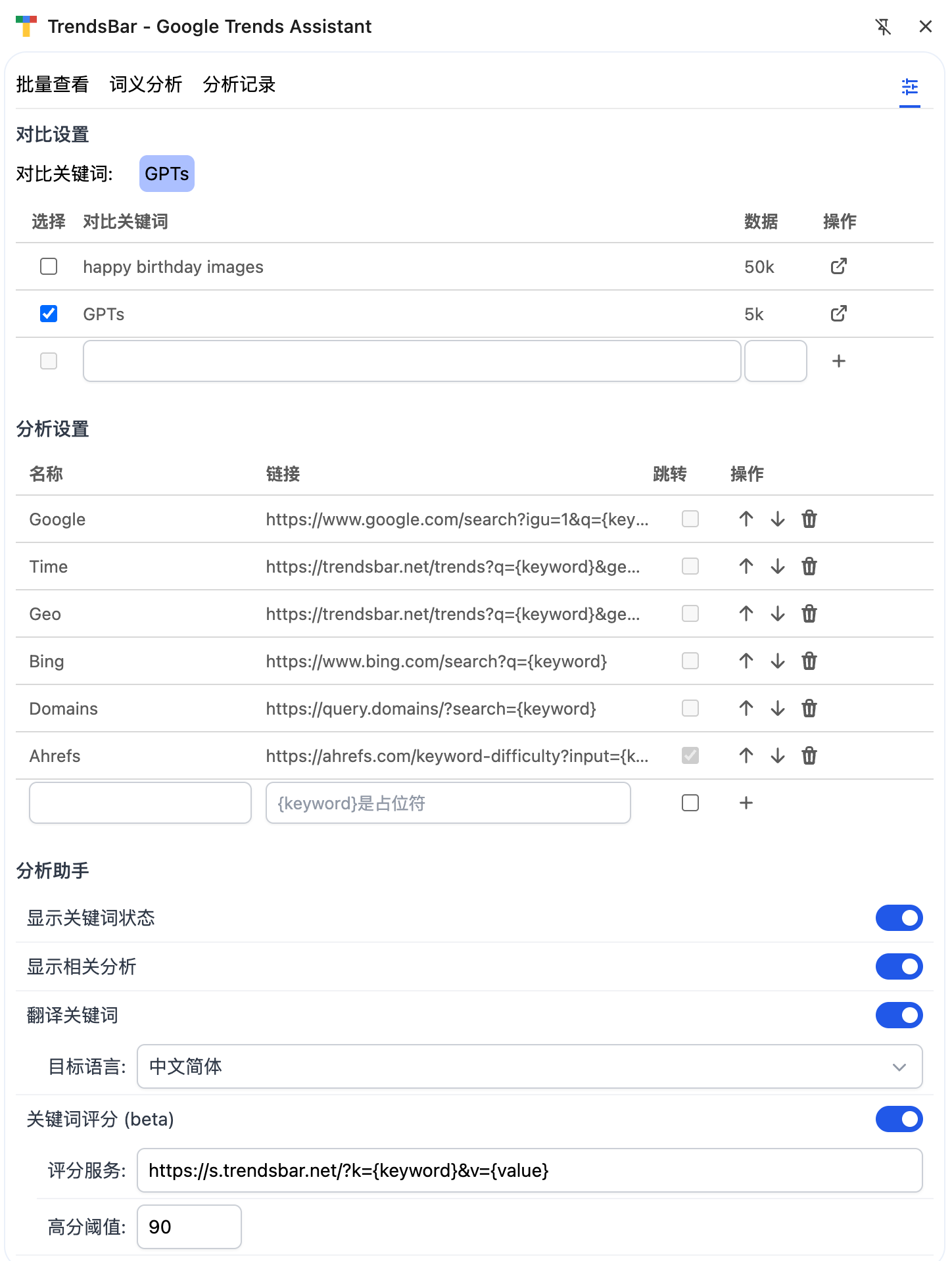
Conclusion
TrendsBar is a powerful yet user-friendly Google Trends assistant tool. It not only improves keyword analysis efficiency but also helps you discover more potential business opportunities. Through its history and favorites features, you can systematically manage and track your keyword research results.
Whether you're an indie hacker, SEO professional, content creator, or market analyst, you'll find value in this tool.
If you frequently use Google Trends for keyword research, TrendsBar is definitely worth trying!